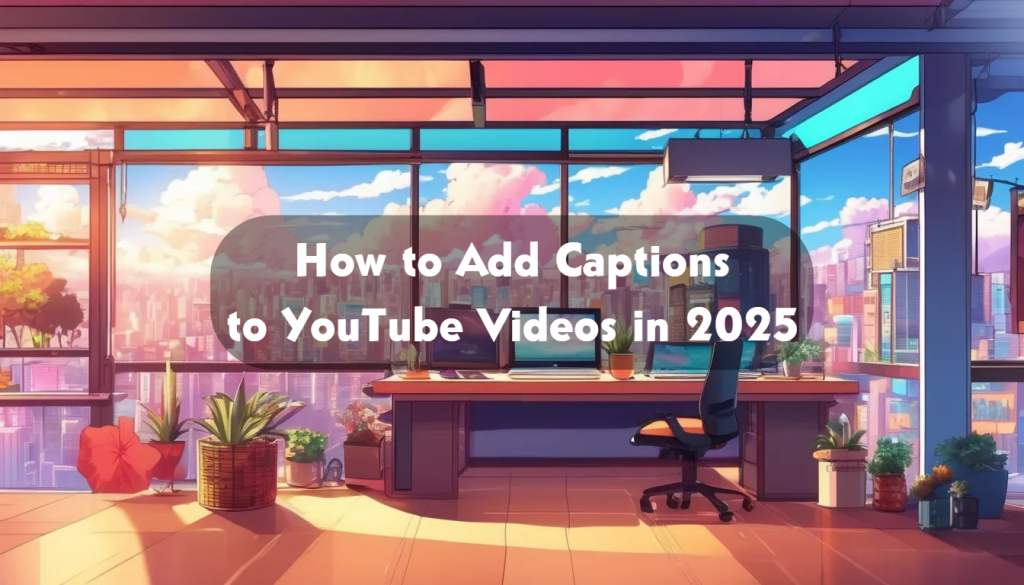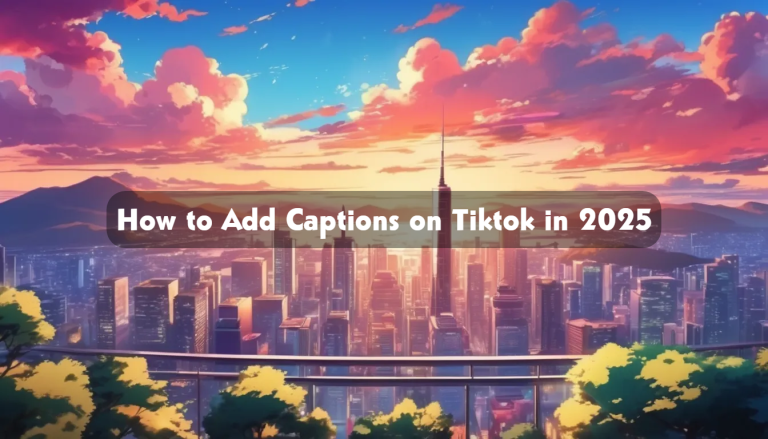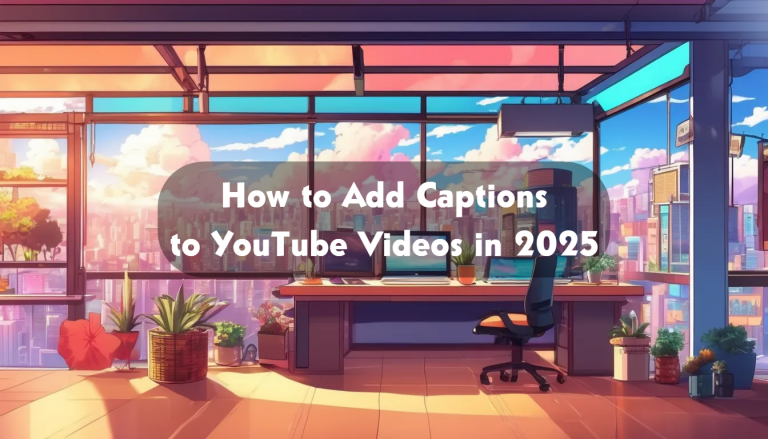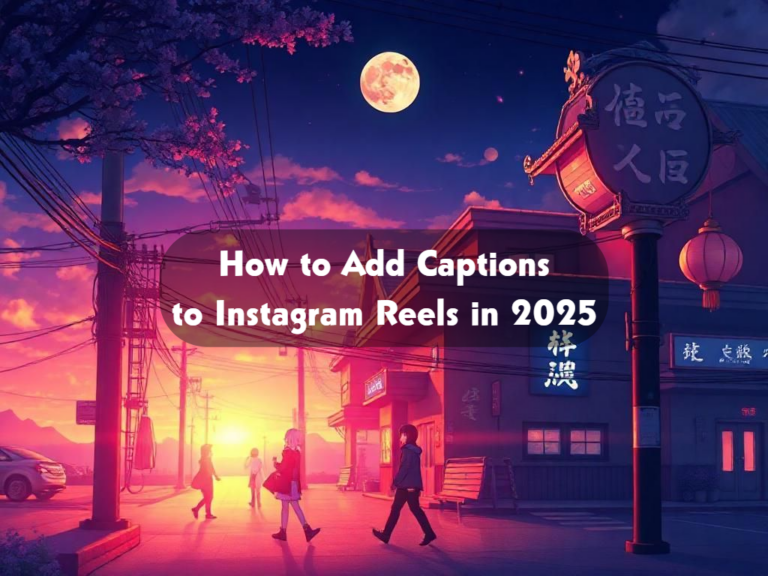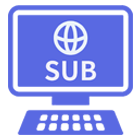How to Add Captions to YouTube Videos
The advancement of technology has made video content creation the new norm for business owners. This is because videos are more engaging and make your audience understand your content better. On the contrary, the videos may not be the definitive answer for more clients, increased views and eventually generating more profits. To achieve the above, you’ll need to add captions to your YouTube videos in 2025.
Whether it’s the new YouTube videos or the existing ones tap into the real game-changer which is captions. This article will teach you how to add captions to your YouTube videos and eventually watch your business grow.
STEP 1
Scroll to your YouTube App. Press it and log in. Tap the left-hand side menu then click on the “Subtitles” bar.
STEP 2
Get your video ready. There are two options, you can use an existing video or create a new one.
STEP 3
Once your video is ready, tap the “Add Language” option. You’ll select the language you want to use in your captions.
STEP 4
Now it’s time to add the captions. Below the “subtitles” option, click ‘add.” This will present you with the following options.

Upload a File
There are two types of files that you can use, VTT (Video Text Track) or SRT (SubRip Text). The SRT is the most used format. With this type, you load both the SRT file and your video simultaneously so that your YouTube video can play with captions. Choose your file type and upload it.
Auto-Sync
The YouTube app has a smart feature that auto-generates captions. However, the captions will need to be edited for accuracy. To remove the errors, you click the text and edit manually.
Auto Translate
The YouTube app “auto-translate” icon makes sure you don’t lose potential clients because of the language barrier. With the auto-translate feature, you can translate YouTube captions into different languages.
STEP 5
In this step, edit your YouTube captions to enhance accuracy and comprehension. Depending on your target consumers, you’ll have to change a few wordings since the auto caption feature isn’t effective. To do this, navigate to the “subtitle editor.”
Editing the auto-generated captions manually comes with other setbacks. First, it’s tedious and time-consuming. For more convenience, use the YouTube auto caption generator. This will create more effective and professional captions.
Take Away
Creating and uploading videos to your YouTube channels is not enough for your brand. You’ll spend a lot of time creating and uploading videos on your channel with little success. This is because there’s more that needs to be done to increase awareness and to get more views from your videos. The tipping point is to add captions to YouTube videos in 2025. With the captions, you’ll make a significant impact in that all potential clients including those with hearing impairments will access your videos. This article has outlined detailed and easy-to-follow steps